The core functionality of MailChimp for WunderAutomation is to provide actions to help you control your email marketing efforts.
For the actions to find the correct MailChimp contact to update, the following fields are mandatory for all four actions:
| Field | Description |
|---|---|
| Audience | Select the target MailChimp audience / list |
| Email address | The email address / contact that the action should update. Use a parameter placeholder or a hard coded value. Depending on the situation, this will typically be billing.email (WooCommerce order), currentuser.email or user.email. |
Update contact
Updates basic information and merges fields for a contact.
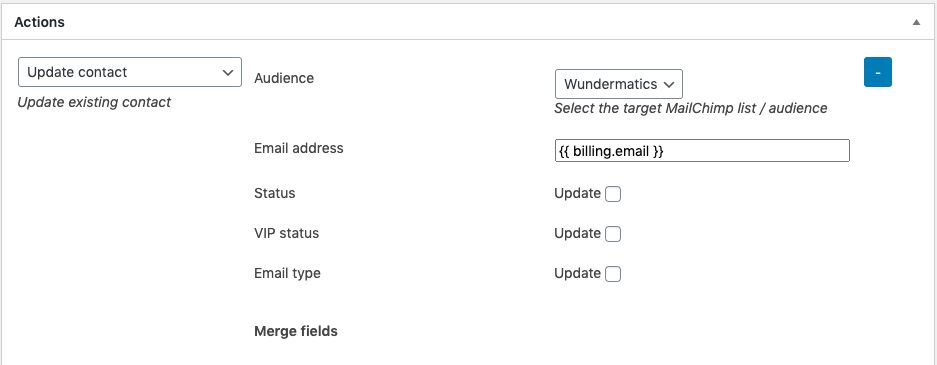
Optional fields
| Field | Description |
|---|---|
| Status | Updates the contact status to the selected value. Please note that forcing a contact to status "subscribed" without a clear consent may be a legal violation. |
| VIP status | Adds or removes VIP status for the contact. |
| Email type | Sets the email type to HTML or text. |
Select which fields to update by clicking the checkbox at each field name.
Merge fields
Each MailChimp list have a set of merge fields. You can add or update merge fields for the list using this action. It will display all found merge fields associated with the selected list. It is not possible to add new merge fields using this action, that is best done by using the MailChimp web ui.
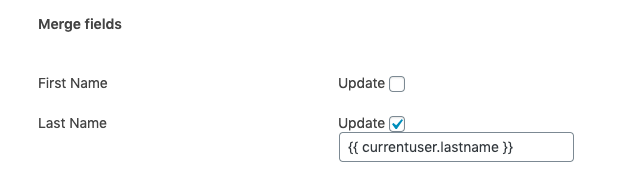
Click the checkbox next to each field to enable it for update. Use a parameter placeholder or a hard coded value.
Updating the address merge field
The address merge field is one of the standard MailChimp merge fields. It’s special because it contains six subfields. If you update the address field, you update all six subfields at once.
A note about the Country field. By default, MailChimp expects a 2-character ISO country code in this field. WunderAutomation automatically translates most country names in most languages to the correct ISO code. If WunderAutomation can’t resolve the country, MailChimp will default to "USA".
For example, any of the following strings that appear in an address will resolve to the country code for "FI" (Finland).
| String | Detected language |
|---|---|
| Suomi | Finnish |
| Suomija | Lithuanian |
| Finlande | French |
| Финляндия | Russian |
Updating the birthday merge field
The birthday merge field expects a date in the format "DD/MM". It’s possible to format a WunderAutomation parameter to the correct format using the string "d/m".
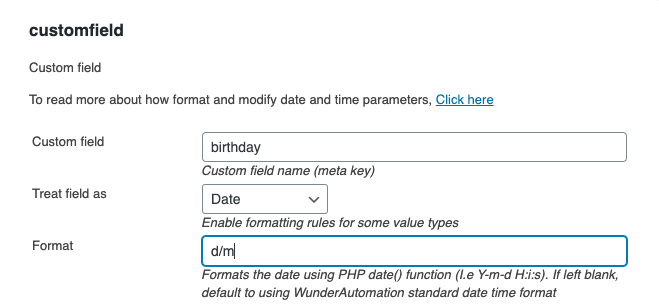
Add contact
This adds a new contact to a MailChimp audience. Add contact uses the same optional and merge fields as the Update contact action.
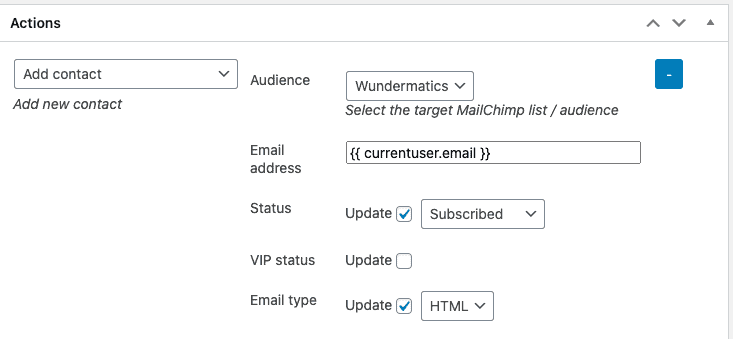
Add or remove tag
Add or removes MailChimp tags on a contact.
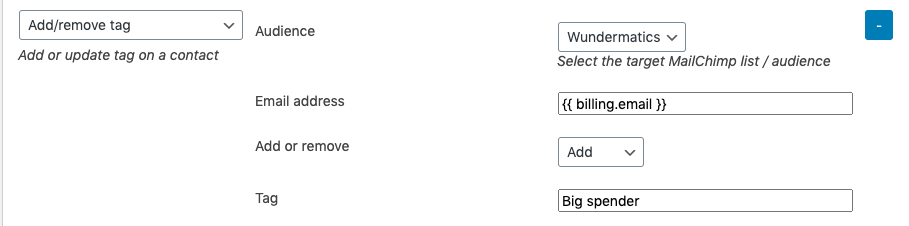
Aside from the normal mandatory fields. The following fields are needed:
| Field | Description |
|---|---|
| Add or remove | Dropdown. Select if you want the action to add or remove a MailChimp tag. |
| Tag | The name of the tag to add or remove. |
Trigger event
This allows you to trigger a MailChimp event. Read more about MailChimp events here. Events can be used to trigger MailChimp automations, for example, to send out a reminder to write a review after purchase. They can also be used for advanced segmentation in MailChimp.

In addition to the normal mandatory fields for the MailChimp actions, you also need to provide an event name.
| Field | Description |
|---|---|
| Event name | The name of the event. Note that the event name has a minimum of two characters and a maximum of 30 characters. We recommend that you format the event name as a verb-noun phrase to match the other activities in a contact’s profile. |
Event parameters
To make events even more powerful, it’s possible to add an unlimited amount of parameters to an event. In WunderAutomation, you do this by clicking "Add event parameter".
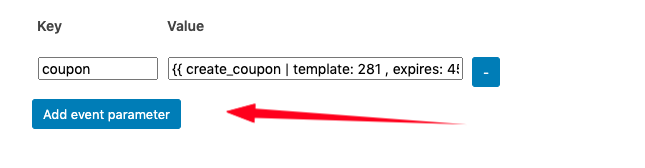
| Field | Description |
|---|---|
| Key | The name/identifier of the parameter |
| Value | Use a parameter placeholder or a hard-coded value. |
Read more about how to use event parameters in MailChimp automations here.